How to block apps on your iPhone
Block TikTok, Instagram, or other distracting apps.
Published: Oct. 2, 2022With iOS 16, you can get the upper hand over apps on your phone because other apps can use the Screen Time technology to block apps on your device. Blocking apps is a great way to stop social media apps from being the first app you launch in the morning.
The solution is called AppBlock. A new app that can lock other apps on your phone based on various conditions. Let’s look at the basic setup.
First, download AppBlock from the App Store and walk through the onboarding flow. If you don’t skip the later steps, it will help you set up the first blocking rules on your device.
The easiest way to start blocking apps is with the “Quick Block” feature. Here I have selected Instagram, Facebook, and Twitter to block. I could also choose any other - like TikTok or Pinterest - but I don’t have those installed.
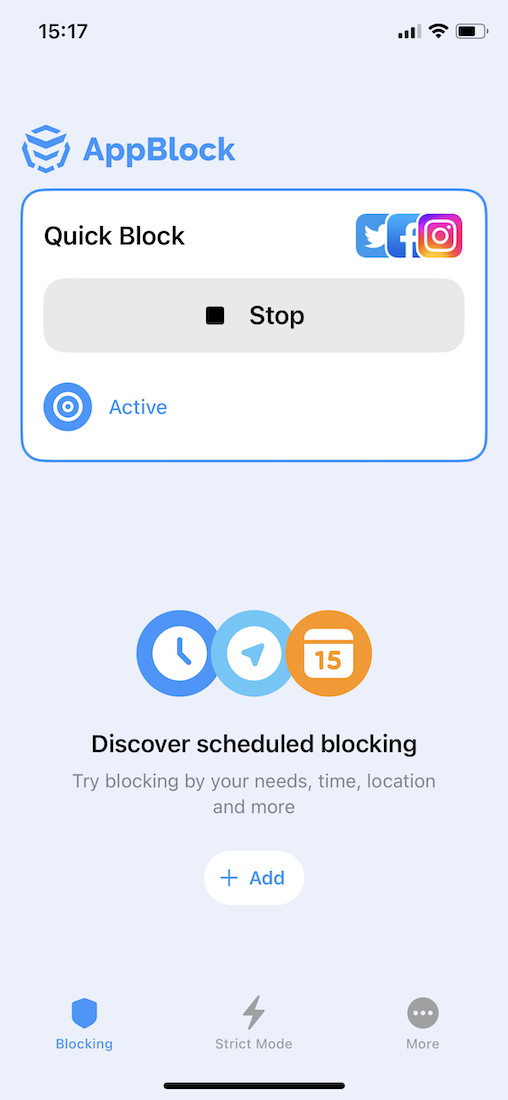
All that remains is to activate the blocking.
And I am unable to open the app. AppBlock blocking has significant advantage compared to built-in Screen Time in iOS, because I cannot just choose “Ignore For Today” and be done with it.
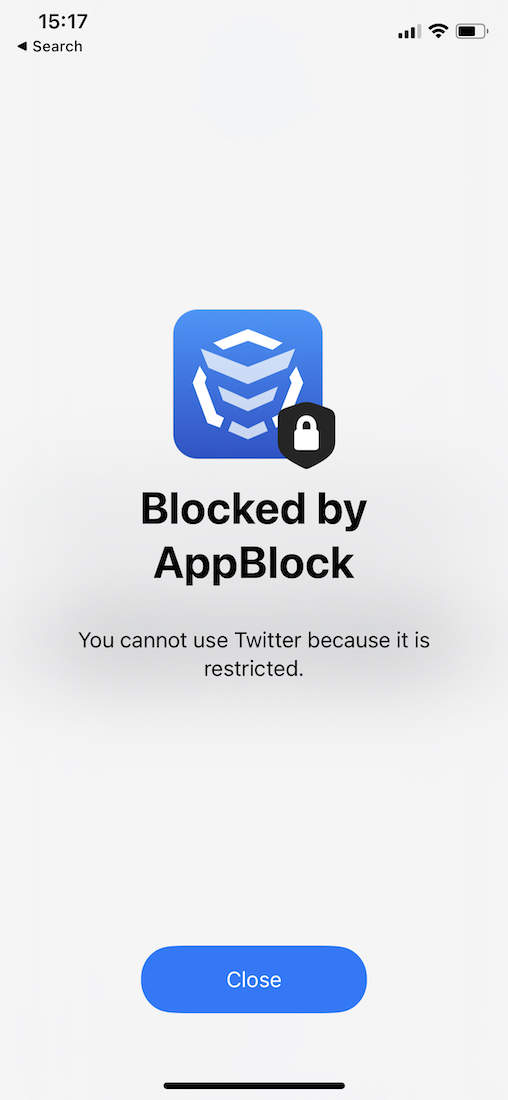
And if I couldn't stop myself from disabling the blocking in AppBlock, I can activate the Strict Mode feature, which won’t let me enter the app until the selected timer runs out.
This was just a short example how to block social media apps or games or any other apps on iOS. With AppBlock, you can also set up automated schedules that can, for example, be active during your working hours.
AppBlock is available for free on the App Store.

