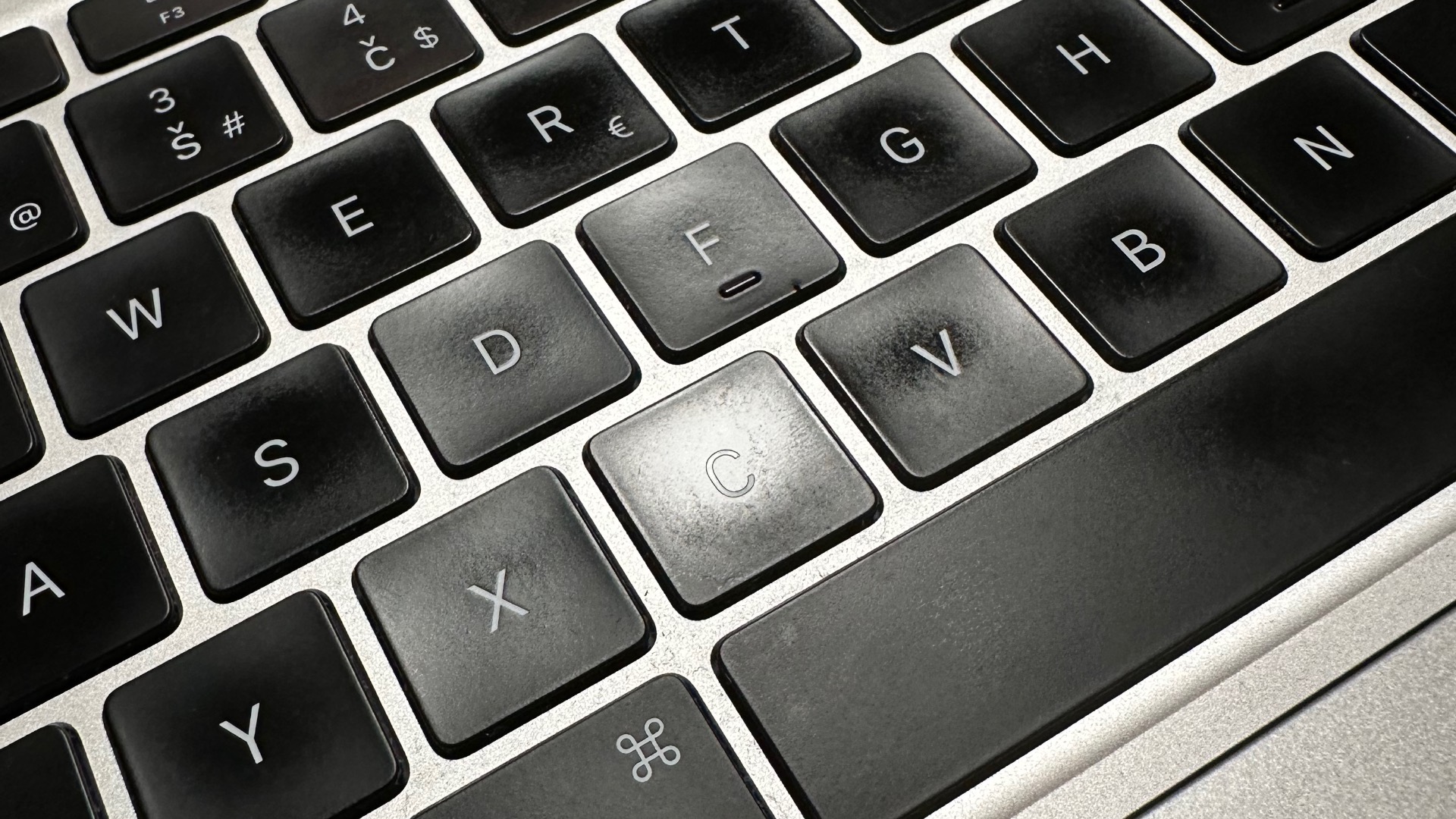
Fixing “glossy” keys on my MacBook
The problem and two solutions that I have tried.
Published: Jan. 9, 2024Some time ago, I got quite frustrated with the keys on my MacBook Air that I have had for around a couple of years. If you have a MacBook for at least a year and type on it often, you likely have a similar problem. The most used keys are glossy and feel weird to the touch. I always thought this was grease from my fingers, and my initial steps were looking for stuff to clean it off.
But after some research it seems to be instead a “degradation” of the plastic that is used for the keys. From what I read, one of the culprits is the thinness of the keys, which limits what types of plastics can be used.
Anyway, so what do we do about these yucky keys?
There are a couple of options. The first I tried was the keyboard cover ClearGuard from Moshi. I think I got it for around 30€. It is a super thin piece of plastic that fits very well on the keyboard. The fit was great, and I could keep it non-stop on the keyboard, even with the lid closed. Another benefit is that spilling liquid on your MacBook is much less dangerous with the ClearGuard.

I had it on my keyboard for around two weeks but eventually got rid of it. Even though it is thin, the feel when typing was so different for me that I couldn’t get used to it. Every time I removed it for just a couple of minutes during the testing, I could feel an immediate improvement in my typing experience.
So that brings us to the solution number two. Stickers! I landed on Keyshorts and bought a transparent set. It took me around an hour to apply - the process itself was convenient and time-consuming. And while the end result is not perfect in my case, for example, I can still see air bubbles on some keys; the typing experience is the same minus the glossy feel. And I am super happy with my MacBook Air again.


