How to deploy tvOS app to your Apple TV
I am writing this guide for myself and for other developers exploring tvOS in hope of saving them a lot of frustration.
Published: June 7, 2020 Sponsored DetailsConnect your Mac and Apple TV in the same way
This means you either need both devices connected with ethernet cable or on the same Wi-Fi network. Either is fine. I am not totally sure this is really necessary but I think it beats wondering why your Mac cannot see the Apple TV.
There is one annoyance with the Wi-Fi on Apple TV if you are setting it up for the first time. You need to disconnect the ethernet cable first and then you need to use Siri remote to type your Wi-Fi password because your iPhone or iPad will not connect..
Add your Apple TV to Xcode to register it
With both devices connected in the same way, it is time to register the Apple TV to your development profile.
Now comes the crucial part that took me so so long. You need to open Settings on your Apple TV and navigate into section "Remotes and Devices".
Without this my Xcode did not see my Apple TV at all.
Once your Apple TV is "ready".
You can open Xcode and then open "Devices and Simulators" from the "Window" menu.
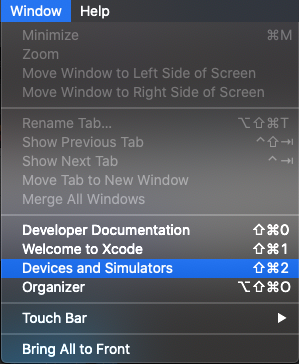
You should see your Apple TV available. It will take some time for Xcode to download necessary development files but after that you should be ready to go.
Also make you sure you have version of Xcode that supports your version of tvOS on the Apple TV.

